Exploring the Intricacies and Evolution of Deepfake Technology
Live into the captivating and evolving world of deepfake technology, a digital phenomenon that has reshaped our perception of reality and multimedia interaction. In this enlightening exploration, we start by tracing the roots of deepfake technology, delving into its history to understand when and how this groundbreaking innovation was invented. This journey through time highlights key milestones and technological advances that have defined the deepfake landscape.
Then, we shift our focus to the practical applications of deepfake technology in everyday digital tools. A prime example is the popular Face Swap filter on Snapchat, a feature that has become synonymous with casual and entertaining face manipulation. We investigate whether this tool is still available for users, reflecting on its impact and the broader implications of such features in social media platforms.
Join us as we navigate through these diverse aspects of deepfake technology, from its inception to its integration into daily digital experiences, uncovering the fascinating dynamics of how it continues to influence and transform our digital world.

Face Swap Filter On Snapchat: Gone Or Still Available?
Accessing the Classic Fun
Currently, Snapchat’s famous face swap filter isn’t readily available. However, there’s a workaround involving changing your phone’s date and time settings to February 2016. This trick works for both Android and iOS devices.
Where To Find The Snapchat Face Swap Filter
Rediscovering Old Filters
After applying the workaround, accessing the face swap filter is straightforward. Just navigate to ‘Filters’ in Snapchat’s settings, activate your camera, and the old filters will appear, ready for your creative touch.
Understanding the Functionality and Implications of Snapchat’s Face Swap and Lyrebird AI
In the dynamic world of social media, Snapchat’s Face Swap filter has been a game changer, allowing users to create amusing content easily. Alongside, the emergence of audio deepfakes, particularly with tools like Lyrebird AI, is reshaping our interaction with technology.
How to Use the Snapchat Face Swap Filter

Creating Engaging Content with Face Swap
Using Snapchat’s Face Swap filter involves a few simple steps:
- Face Alignment: Open Snapchat and align your face within the camera’s viewfinder.
- Select the Filter: Choose the Face Swap filter from the Snapchat lens options.
- Lighting and Stability: Ensure good lighting and minimal movement for a clear swap.
- Recording Options: You can snap a photo or hold down the capture button to record a video, offering dynamic face swap effects.
The Evolving World of Snapchat Filters
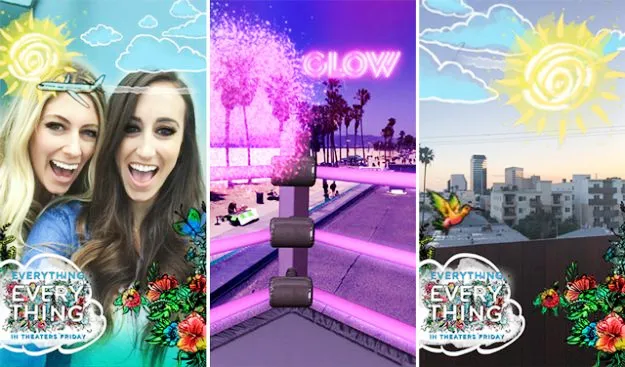
The Future of Digital Interaction
Snapchat’s filter might seem like just fun and games, but it’s a gateway to understanding and interacting with deepfake technology. This technology isn’t limited to visual alterations but extends to audio modifications, as seen in other platforms like TikTok, indicating a future where digital identity could be easily transformed and manipulated.
Lyrebird AI: Pioneering in Voice Cloning
Lyrebird AI, developed by Descript, is a groundbreaking tool in the field of audio deepfakes. It enables users to clone voices with surprising accuracy, bringing the power of voice manipulation to anyone with basic computer access.
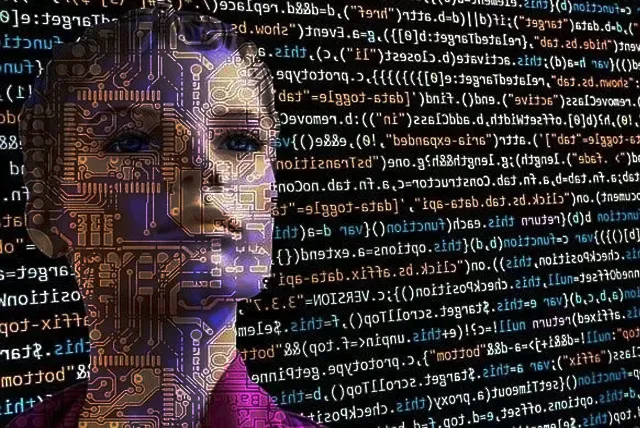
Exploring the Capabilities of Lyrebird AI
Lyrebird AI excels in:
- Emotional Depth: The software can mimic emotional nuances in voices.
- Efficiency: It requires only a short voice sample to create convincing audio deepfakes.
- User-Friendly: Designed for ease of use, making advanced voice cloning accessible to a wider audience.
Lyrebird AI: Availability and Pricing
| Feature | Description |
|---|---|
| Free Trial | Lyrebird AI offers a free version, allowing users to experiment with basic features. |
| Pricing Plans | It provides various plans, catering to both hobbyists and professionals, with options to upgrade for more advanced features. |
| Platform Accessibility | The software is accessible on standard laptops with internet connections, making it widely available. |
In summary, the integration of deepfake technology in everyday apps like Snapchat and specialized software like Lyrebird AI is not only revolutionizing the way we create content but also raising important questions about the future of digital identity and ethics in technology. As we navigate this evolving landscape, understanding the capabilities, usage, and implications of these technologies becomes crucial.
Exploring the Evolution of Deepfake Technology
The world of deepfake technology is a fascinating blend of past innovation and future potential. Initially rooted in photo manipulation and artificial intelligence, deepfake technology has evolved from its academic origins to a widespread phenomenon.
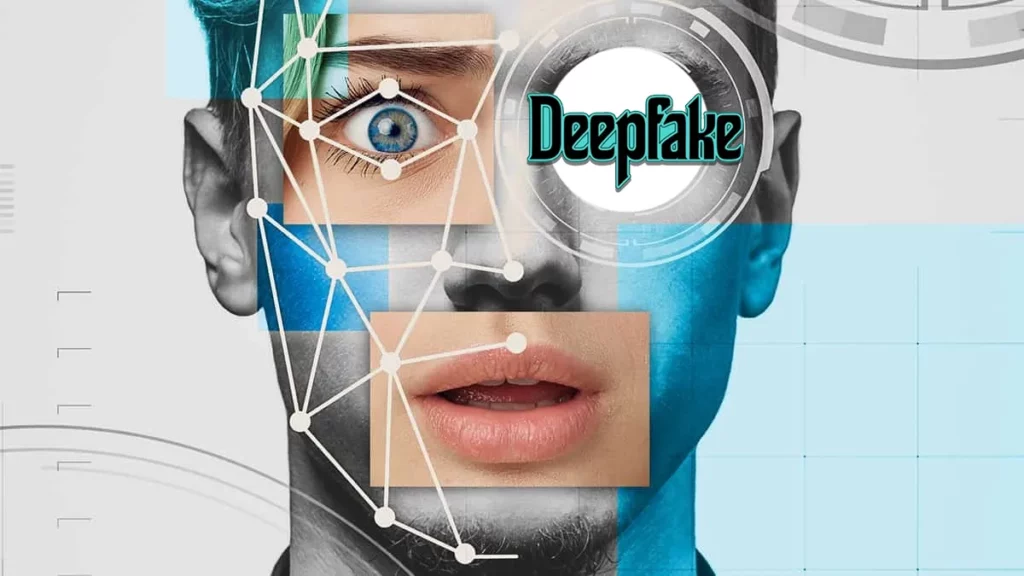
The Beginnings in Image Manipulation
The Origin Of Deepfake Technology
Dating back to the 19th century, the concept of altering images parallels the advent of photography. With the emergence of video technology, the manipulation of media content became more sophisticated, setting the stage for the development of deepfakes.
Transition from Academic to Broader Use
Deepfake technology gained momentum with the rise of AI. Initially an academic pursuit, it soon spread to online communities and, eventually, to a broader audience, particularly with the advent of social media.
Historical Milestones in Deepfake Development

When Was Deepfake First Invented?
Tracing the roots of ‘traditional’ deepfake technology takes us back to the late 1990s. It’s a culmination of various algorithms and AI advancements, developed independently by different entities around the world.
1997: The Video Rewrite Program
A significant leap occurred in 1997 with the Video Rewrite program, an early example of modifying existing videos to sync with new audio tracks, a precursor to modern deepfake technology.
2000’s: Further Academic Research
Post-2000, deepfakes remained primarily an academic tool. It was a period of exploration and experimentation within computer vision, a subset of computer science.
2017: Coining the Term ”Deepfake”
The term ‘deepfake’ surfaced in 2017, popularized by a Reddit user. This marked the transition of deepfake technology from a niche academic concept to a mainstream phenomenon.
Inventors and the Purpose of Deepfakes
Key Figures in Deepfake Development
While no single inventor can be credited for deepfakes, Ian Goodfellow’s development of Generative Adversarial Networks (GANs) in 2014 was pivotal. This technology is integral to the creation of today’s deepfakes.
Shift to Entertainment and Beyond
Originally an academic tool, deepfakes found their way into entertainment, particularly for creating adult content and movie parodies. They showcase the capabilities of AI and its profound impact on digital and real-world interactions.
Snapchat Face Swap: A Popular AR Filter
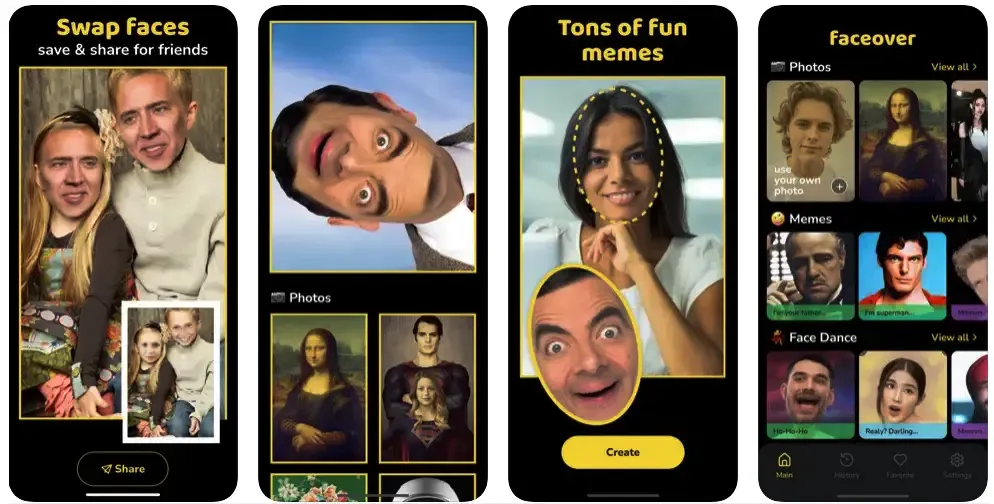
Popularity
Snapchat’s face swap filter, launched in 2016, quickly became a sensation. It’s a prime example of an augmented reality filter, a trend that became ubiquitous across the internet.
Accessing the Face Swap Filter
While the filter isn’t available by default anymore, a workaround exists. By altering your phone’s date and time settings to February 2016, you can access the filter again.
How to Use the Face Swap Filter
Using the filter involves aligning your face with the camera and selecting the appropriate lens. Good lighting and minimal movement are crucial for optimal results.
The Impact of Snapchat Filters
Broader Implications of AR Filters
While fun, Snapchat filters like face swap introduce users to the basics of deepfake technology. Platforms like TikTok are also exploring identity-altering features, hinting at a transformative future for digital personas
Top Face Morphing Apps for Fun and Creativity
Variety and Accessibility
Various face morphing apps for iOS and Android offer a range of creative possibilities. From real-time face swaps to editing features, these apps provide a platform for fun and creative expression.
